Defining Output File Formats
For each Output File Format component you create, you will define one or more of the following:
- a PDF file type and its associated properties
- a CALS file type and its associated properties
- a JPEG file type and its associated properties
- a TIFF file type and its associated properties
You can create as many Output File Format components as you need. Once the components are created, you can modify the properties of each component, and you can delete components that are no longer needed.
In Bentley i-model Composition Server Administrator, users will select which component they want to use on the Rendition Settings tab of the Job Builder dialog. In ProjectWise Explorer, users will select a rendition profile, and then select which of the available Output File Format components they want to use.
Create an output file format component
- Expand .
- Right-click
Output File Formats and select
New > Format.
The Output File Formats dialog opens with the PDF format already added to the list.
- Enter a unique Name and optional Description for the component.
- Do one of the following:
- If you do not want PDF
to be one of the output formats, select
PDF in the list and click
Remove.
or
- If you want to edit
the output settings for any format listed, select the format type in the list
and click
Edit. Continue with the next step.
or
- If you want to add another output format, click Add. Continue with the next step.
If you clicked Edit or Add, the Format dialog opens.
- If you do not want PDF
to be one of the output formats, select
PDF in the list and click
Remove.
- If you are adding an output format, select a format in the Format Type list. (The list is disabled if you are editing a format.)
- On the Format Properties tab, define the properties for the selected output format.
- Select the Security tab to define security settings to be applied to the newly created PDFs.
- Click OK in the Format dialog.
- Click OK in the Output File Formats dialog.
Delete an output file format component
- Expand and select Output File Formats.
- Right-click the component you want to delete and select Delete.
- When prompted, click
Yes to confirm.
The component is deleted as long as it is not being referenced by a profile. If the component is being referenced by a profile, remove the references to the component and try deleting again.
Note: An output file format component is referenced by a profile when: (1) it is explicitly specified in the profile's Format tab (for example, the option Include only these components as valid selections and the check box for the specified component are both selected), or (2) the component is specified as the default component for one or more profiles.